How to Get My Business Listed on Google? [Solved]
- Create, verify or consolidate your Business listings from Google My Business.
- Select your business category carefully, The Business Category you choose for your listing is now showing in 3-pac right below your business title.
- Use a real physical address and a local phone number, not an 800 number.
- Put as much business information as you can including images and video as required to achieve 100% completion rating.
Simple way to get my business listed on Google?
If you’re just starting out online, you’ll want to create your Google business listing on a Google My Business page ASAP. The platform will help your business with SEO, and is crucial if you plan to focus on localising your business in search results.
Creating a Google business listing using a Google My Business account means that your business will show up on Search, Maps and Google+; without one, your SEO efforts will be that much more difficult. A Google My Business account means that reviews of your business will show up on the right-hand side of Google search results – letting your customers know at a glance how others have rated you.

Compared with Google’s previous offerings, particularly Google Places, Google My Business is very user-friendly. There are six categories: My Business, Reviews, Business Insights, AdWords Express, Google+ and YouTube. You will be prompted to connect your Google Analytics, Google+ and YouTube accounts, and you should. Populating these categories with information about your business is easy enough, but let’s go through the steps.
1. Sign up or sign in
You’ll need a Google account to create your Google business listing on Google My Business, so if you don’t have one, it’s time to get one. Go to Get Your Free Business Listing on Google and click ‘Get on Google’ or ‘Sign in’ if you already have an account.
2. Find your business
Once you’ve signed up or signed in, you’ll be prompted to ‘Find your business’. Just type in your business name and address to find it. If your business doesn’t already have a profile, but does show up in the results list, you’ll need to tick a checkbox to confirm that you have authorization to claim it.


If your business doesn’t show up in the results at all, you’ll need to click ‘None of these match’ and ‘Add your business’.
3. Verify your business
In order to verify that you’re the business-owner, Google will send you a verification postcard to the address you’ve given for your business. This postcard will take 1-2 weeks to arrive; once it does, it will contain instructions on how to verify that you are authorized to claim your business. You don’t need to wait for the postcard to arrive to start populating your account, though – you can get started right away!

4. Set up your profile
Setting up your profile is pretty easy and intuitive. Add photos, a contact number, a website, your opening hours, and edit any details you need to.

5. Connect your accounts
If you click on the grid of squares in the top-right corner, you’ll get access to all the categories mentioned above. This is where you’ll connect your YouTube account, Analytics, Google+ page, and so on. It will also give you access to your reviews, and allow you to respond to them.

6. Don’t have a physical location?
You’ll need to create a ‘Brand Page’. Go to Get Your Free Business Listing on Google, and click the ‘Not a local business?’ link in the top-right hand corner of the page. Then, under ‘Choose business type’ click ‘Brand’. You’ll be prompted to create a name for your brand’s page, and to enter your website address. Once you’ve done that, you can edit your profile, much as described for the local business pages above.

That’s it! Now you’re ready to create your own Google My Business page, and start reaping the rewards of all that organic search goodness that’ll soon be flowing your way!
 CA
CA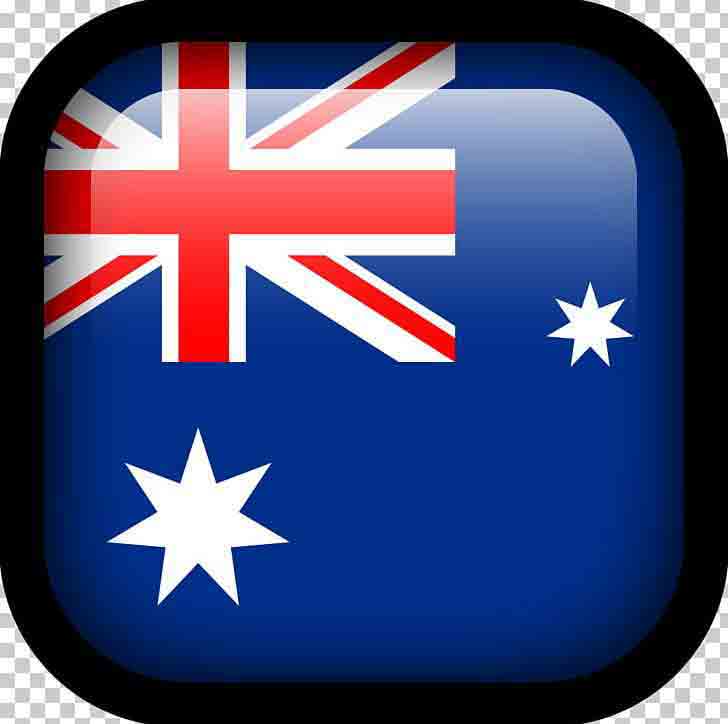 AUS
AUS
Comments List