How to Install Google Play on Kindle Fire Without Rooting?
Kindle Fire HD is a more of a tablet than a Kindle reading device. This is what most users consider it to be. Though not entirely true, it does hold some salt. Though, Kindle Fire HD is a robust Kindle device in itself, it still can be used as a very effective tablet device, when connected to Wi-Fi, and can be used to stream movies, browse the web and so forth. However, the basic limitation that users face while using Kindle device is the lack of android support and experience in the form of Google Play. These following steps let you install Google Play in Kindle devices without rooting it:
1. Enable Developer Options: The basic step before installing Google play is enabling Developer Options and USB debugging. Under setting you can activate developer options by tapping the serial number you see.

2. Install ADB USB Driver: ADB is Android Debug Bridge. Before this, install Google USB driver on your computer. This can be found online and comes in a small size.

3. Alternatively, you can also use, RootJunky’s Amazon Fire Tool. Be sure to disable and close any background process which might be slowing your system.
4. Running BAT file From RootJunky: After connecting your Amazon Kindle device to the PC, run the BAT file from the above tool. The functional DOS screen will show you the additional options within installing Fire Tool. To install ADB driver press enter.

5. Ensuring Instructions Are Met: Press keys to follow. A second screen will appear to asking if you have met system requirements. Once it is ensured the process is completed in minutes.
6. Updating Device: Windows Device Manager will open up, as you reach almost the completion stage. Here you need find FIRE under USB devices group, and update its driver. The file that you are looking for is ‘android_winusb.inf‘within RootJunky folder.

7. Thereby, you can now download Google Play apk, copy it to the device ,to install it.
Another Way to install Google Play on Kindle Fire without rooting?
Since Fire OS 5.* came out, it is no longer necessary to root the tablet, enable developer mode and USB debugging, or even manually download and sideload APKs.
If your Fire tablet is running FireOS 5.0 or above (at this time, the current version is 5.4.*), all you need to do is go to the Settings -> Security tab and enable “Apps from Unknown Sources.”
Then visit, download, and install the following four packages in this order, using your Silk browser on your Fire device.
- Google Account Manager
- Google Services Framework
- Google Play Services
- Google Play Store
Now reboot your tablet, launch the Play Store, and sign into your Google account. Boom, you’re done. Enjoy downloading whatever apps you want from the Google Play Store.
(Well, almost. Some apps don’t work (Inbox) or don’t have Fire-compatible versions (Google+). But most seem to work just fine!)
Note:- This Article on How to install Google Play on Kindle Fire without rooting is Only Meant to Provide Information.
 CA
CA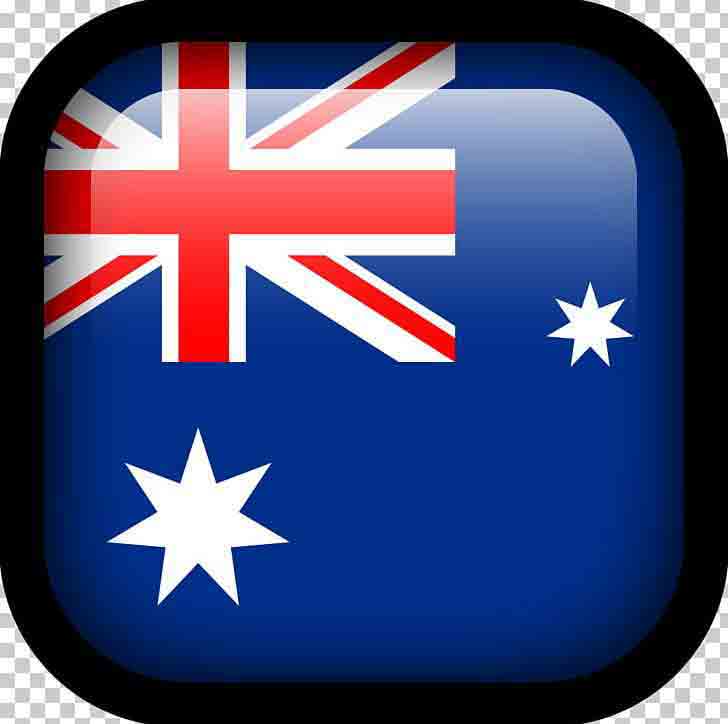 AUS
AUS
Comments List