How to Move Photos Between 2 Google Photos Accounts? [Solved]
You can do this through shareable links in the new Google Photos!
Here's how to do it:
- Select the photos you want to move
- Click the "Share" icon in the top right (to the left of the + sign)
- From the menu below, click "Get shareable link"

- Open that link while on the second Google Photos account (the one you want to move the photos to). If you are logged into both accounts on the same device, you can toggle which account you're using by clicking your picture (or the default circle with a letter) in the top right.
- When you open that link, you should see the following icons in the top right. Click the “Add to Library” icon, which is the one that’s second from the left (looks like a cloud with an arrow pointing down), to add the pictures to your account.

- If you don't want the link to be active anymore, you can delete the shareable link from your first Google Photos account by clicking the menu (icon with 3 horizontal lines on the left), "Shared Links", and then deleting it from there.
With this method, you don't have to download and reupload the pictures, which saves a lot of time!
Another method to move photos between 2 Google Photos accounts?
There are a few options for how to get the photos from one account to another depending on whether you upload at Original Quality or High Quality for unlimited storage, and whether you'd rather it run in the background but maybe take longer, or take more action on your part.
Option 1- Google Drive
If you upload your photos at original quality and don't care about storage space, then you can share all your photos via Google Drive to the new account. Once they're in the new account, create a copy of the images so you will be the owner of them and they can be deleted from the original account.
If you upload to Google Photos at high quality though, there is no unlimited high quality option in Google Drive so these will count against your storage quota.
Option 2- Share via a Google Photos Albums
You can select the images on your the current account at Google Photos (or in the app) and add them to an album. (Depending on the number of photos, you may need a few albums, I think there's a 2,000 photos per album limit). Create a link to share the album(s) or share it to your email for the new account then go to that link while signed in to that Google account. Select all the images in the album and there will be an icon at the top of a cloud with an arrow in it. Click this to add the images to your library on this account. You can use shift + click to select a large range of photos (on a computer, or tap & drag on Android), or tap on a date to select all images for that date.
Option 3- Export images and reupload
If this is too time consuming, you can reupload all your images to your account. If you don't have the originals anymore, you can download them from Sign in - Google Accounts or by selecting them in Google Photos and downloading them. Once the photos are on your computer or phone you can reupload them using the method of your choice.
This will take a while if there's a lot of photos, but it is a process that can run in the background without you needing to take any action.
For either option 1 or option 2, once they are in the new account they can bedeleted from the old and you should still see them in the new account. Be sure you confirm this as soon as the photos are deleted though, because if for some reason you can't see them, the photos would still be in the trash and could be restored. Once you confirm you can see all the photos after they're deleted, it's safe for your to empty the trash on the old account.
Note:- This Article on How to move photos between 2 Google Photos accounts is Only meant to provide information.
 CA
CA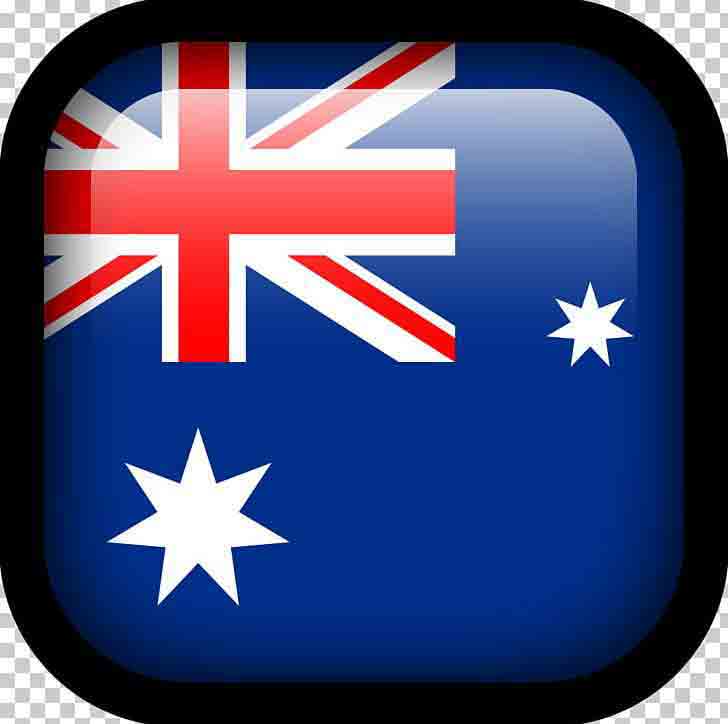 AUS
AUS
Comments List