How to Restore WhatsApp chats from Google Drive backup on an iPhone? [Solved]
If you follow all these steps correctly, your chats and media files will appear on your iPhone like the way they were appearing on your Android device. You don’t have to root your Android device and jailbreak your iPhone for this. But I may remind you that it is a shareware tool. If you don’t want to use such tools and you only need selected WhatsApp messages from certain contacts just for archiving purposes, you can email the WhatsApp chats to your email. The only disadvantage of this method is that your chats will not display on the Whatsapp of your iPhone. Anyway, follow the steps below to email your WhatsApp chats to your email address:
- Open the chat for the individual or group that you’d like to email.
- Tap the Menu Button.
- Tap More.
- Tap Email chat
- Choose whether you would like to attach the media files or not.
An email will be sent with your chat history attached as a .txt (text) document. You can download the attached file on your phone or computer. Source: WhatsApp FAQ - Saving your chat history
Method to restore WhatsApp chats from Google Drive backup on an iPhone?
This isn't possible for now on the iPhone. There is no option to restore chats from the Google drive to iPhone.
Update: I followed this link as advised by Kenneth Graham in one of the answers below and I successfully restored WhatsApp messages from the Google drive to my new iPhone. It works without the root. I hope this will help you guys.
Or maybe this works, give a try:
Connect your iPhone via USB to the PC. Because you've already downloaded WhatsApp onto your new handset, the folder "WhatsApp / Databases" should now exist. If not, you can manually create a new "Databases" folder in the "WhatsApp" folder yourself.
Copy your WhatsApp conversation backup file into that folder.
Now start WhatsApp on your iPhone and verify your phone number. You should now get a notification that a message backup was found. Just tap "Restore", and you're done. After a few seconds, all of your messages should have safely returned.
If this is too complicated for you or you would prefer some easier and safer way to restore the WhatsApp folder, you can Google FonePaw iPhone Data Recovery. So this would be my only suggestion.
 CA
CA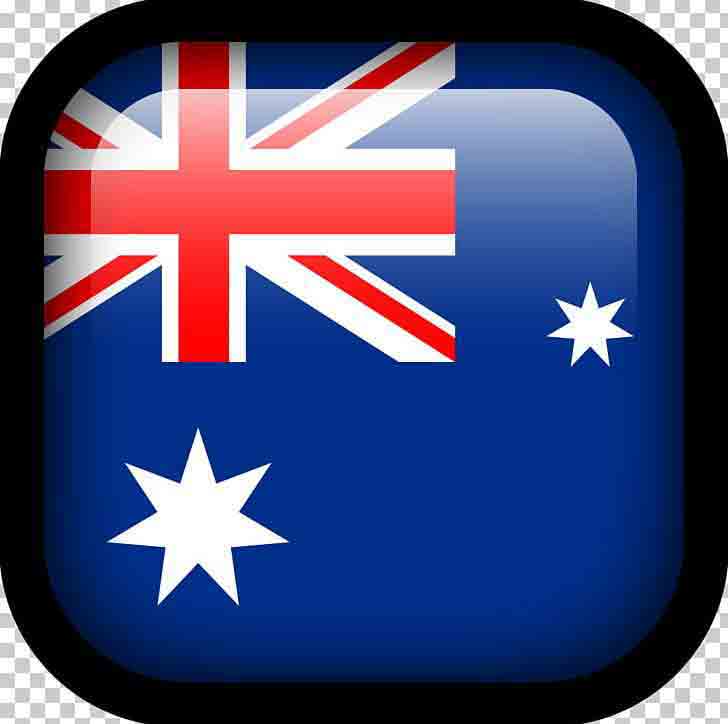 AUS
AUS
Comments List