How to Stop Google Play Store From Updating Itself? [Solved]
You can stop apps being auto-updating in the following way.
- Go to Google Play Store app.
- Click the menu button and click settings
- Select "Auto - Update Apps" Under General
- Choose "Do not Auto-Update Apps"
If you want to stop Google play specifically from updating itself, you can do it by following these steps:
- Go to Setting--> Data Usage
- under the usage graph, there is a list of apps with usage specified on the right side.
- Go to Google Play and at the below, you will find Option Restrict Background Data click on that checkbox..
- and here you go.
Though you cant install any apps from Play store with these settings, but you can always enable background data whenever needed.
Another way to stop Google Play store from updating itself?
- Install busy box and terminal emulator
- Turn off internet
- Open app manager, find Google play and uninstall updates
- Open terminal emulator and type:
- touch /data/app/com.android.vending-1.apk
- chattr +i /data/app/com.android.vending-1.apk
What To Do To Stop Google Play From Auto – Updating: Quick Steps
Automatic application updates have their own pros and cons, to say the first; this can help you in protecting your device and date from security vulnerabilities and much more. However, on the contrary, this may also cause you to lose internet data too. But that does not mean that you cannot disable the auto-update feature in your Google or Android Smartphone. Perhaps this is better to let the updates go through the update process on their own via using the Wi-Fi connection. So, if you have thinking to stop your Google play updates automatic process then read this article further to know what you can do.
Disable Auto-Update On Google Play Store: Steps
- Head over to the Google Play Store App and then select the menu option on the top left corner
- Select Settings and then the General Settings
- Here select the ‘Auto-update’ apps options and then you can select from the following options:
- Do not auto-update apps
Tap to disable auto-update on all the apps installed on your device
- Auto-update apps at any time. Data charges may apply
Tap to allow auto-updates on all the apps
o Auto-update apps over Wi-Fi only
Tap to allow auto-update on all the apps over the Wi-Fi only
Therefore, this was all about how to stop Google play from updating automatically, moreover, contact tech-support for more information.
Methods to stop Google play store automatic update
Although Google play store automatic update is a good thing as it improves the performance of the apps by updating them automatically. But many times users want to go stop the Google play store from updating itself as it causes some problems like it to slow down your mobile or your mobile data is overused etc. If you are looking for ways to stop Google play store automatic update then you are at the right place. Further, the ways to stop Google play store updating itself are given below.
Stop apps auto-update
Follow the steps given below to stop apps auto-update:
- Unlock your device and click Google play store icon
- Go to the settings from the menu once Google play store app will open
- Click the general settings and go to the option Auto-update apps
- Then choose Do not Auto-update Apps and you are done
Stop Google play store auto-update
You can also stop the Google pay store auto-update specifically with the help of steps given below:
- Turn on your mobile device and go to the settings
- Locate the Data usage option and click to open
- Click Google play store from the list of apps under data usage graph
- Tick mark the option Restrict Background Data under Google play app
Hopefully, you are able to stop Google play store updating itself with the help of solutions given above. If still, your Google play store has not stopped updating and causing a problem then contact Google customer support.
How do I stop Google Play from automatically downloading?
Is continuous updating of Google Play disturbing you? If yes, then you can stop the automatic downloading of your Google Play store. But, in case you do not know how to proceed in such a case then you can follow the steps below. In this article, we shall tell you how to disable Google play update itself in simple steps.
Now Stop Automatic Updating of Google Play Store in Simple Steps!
-
Unlock your device and head over to Google Play store application from the application store.
-
When the homepage of Google Play gets displayed in front of you, you can tap on the “My Apps and Games” option from the left tab of the application.
-
The list of applications that is installed on the device gets displayed in front of you. And you can select the application by tapping on it.
-
Click on three dots from the top-right corner to find various options.
-
And from there you can uncheck the “Auto Update” option.
So, with the help of the above steps, you can stop the auto-updating of any application. Further, if you want any help related to the google play store then you can contact the customer service of Google. This customer service is 24/7 active to help users in need.
Note:- This Article on How to stop Google Play store from updating itself is Only Meant to Provide Information.
Related Search:
-
how to stop play store from updating
-
stop google play store from updating
-
stop google play
-
stop google play store
-
stop google play store from updating itself
-
disable google play update
-
how to stop google play store from auto-updating itself 2018
-
how to stop google play
-
stop play store
 CA
CA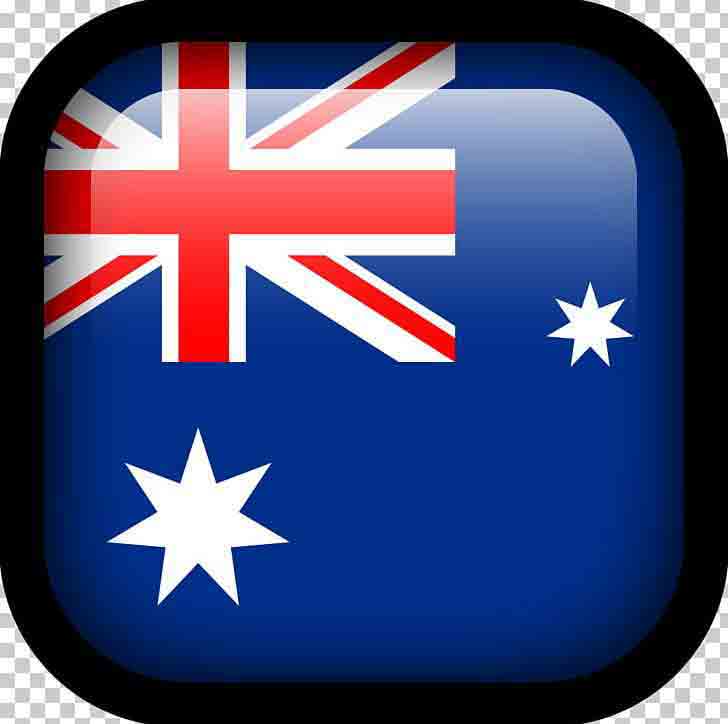 AUS
AUS
Comments List
Lawrence
This doesn’t work